d. 选中 Access external network 和 IEEE 802.1Q compatible adapter,并暂且接受所提供的缺省设置。单击 OK(请参见图 14)。
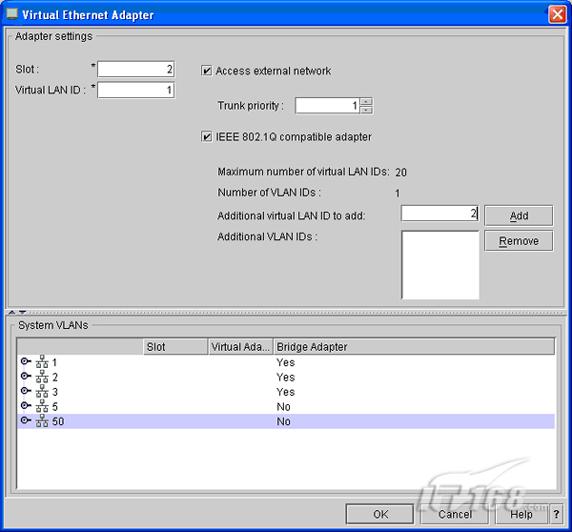
图 14. 虚拟以太网适配器的设置
e. 单击 Create adapter。
f. 选中 IEEE 802.1Q compatible adapter 并单击 OK。
g. 同时选中两个虚拟以太网适配器所对应的 Required 复选框(参见图 15)。
h. Maximum virtual adapters 的缺省值为 10。除非您有一个小型托管系统或不打算广泛利用 VIO Server,否则此值就太小了。请根据您的系统计划将其增加到某个更大的值。
i. 单击 Next。
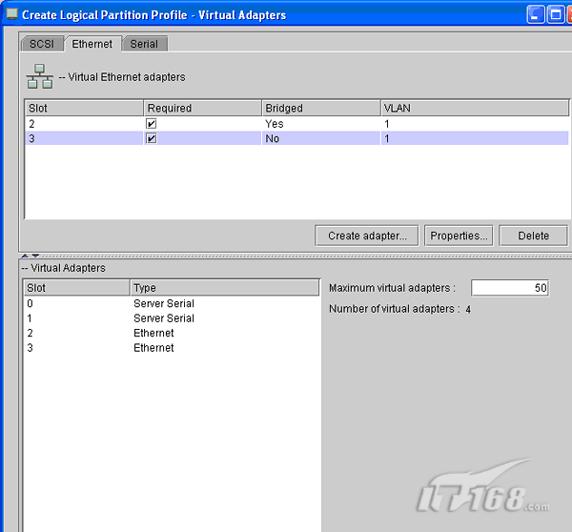
图 15. 虚拟以太网适配器的设置值
14. Power Controlling Partitions 仅用于 eServer? i5 系统,所以请单击 Next。
15. 请参见图 16 以了解可选的设置。
a. Enable connection monitoring:若选中,则启用对 HMC 与分区之间的连接的监视。
b. Automatically start with managed system:若选中,则该分区将在所管理系统通电时自动激活。
c. Enable redundant error path reporting:若选中,则除了服务处理器中已经存在的路径外,还通过此 LPAR 向 HMC 报告常见服务器硬件错误。
d. Boot modes:选择缺省启动模式。这可以在 LPAR 激活时覆盖,因此请接受缺省设置 Normal。
e. 单击 Next。
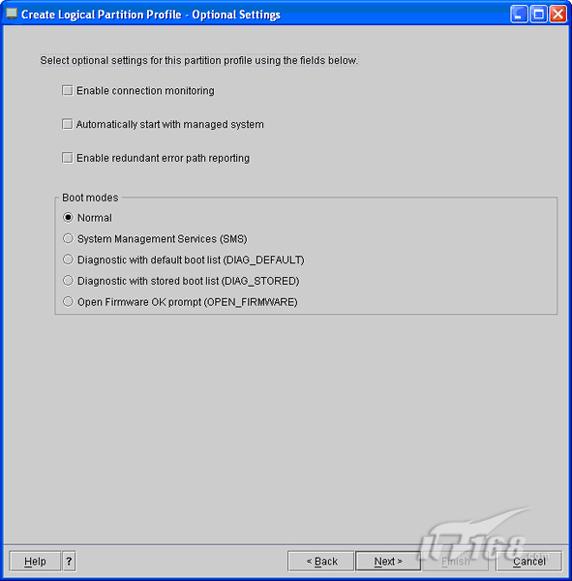
图 16. 分区概要的可选设置
f. 检查 Profile Summary 并单击 Finish(请参见图 17)。
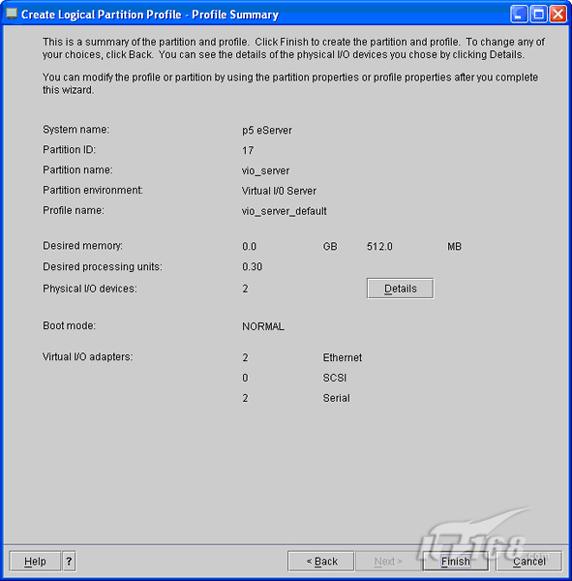
图 17. 概要摘要


